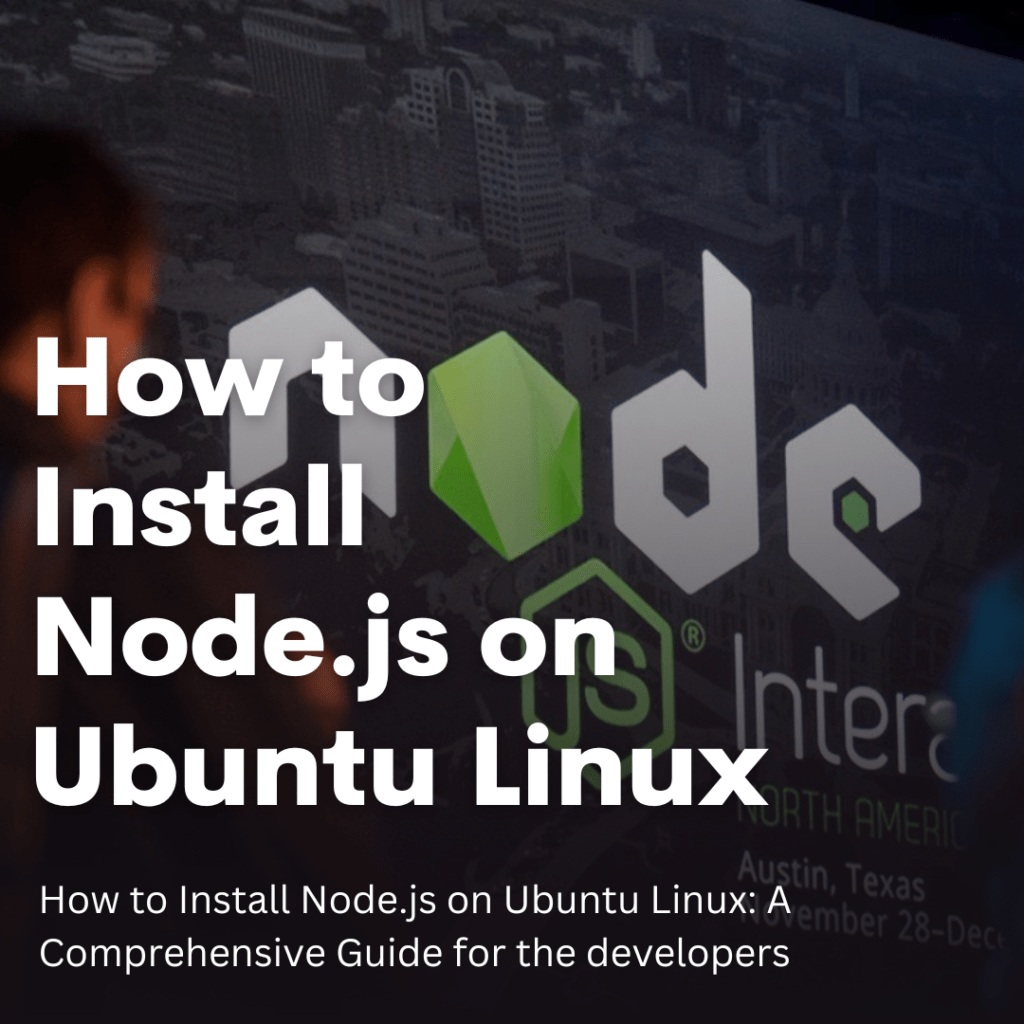
If you’re interested in using Node.js on your Ubuntu or Linux system, this guide will help you install it. Node.js is a powerful and popular JavaScript runtime environment that allows developers to build scalable and efficient web applications.
Before we dive into the installation process, it’s important to understand what Node.js is and why it’s useful. Node.js allows you to run JavaScript code on the server side, enabling you to create dynamic web applications that can handle large amounts of data and user requests. It’s also open-source, meaning that it’s free to use and has a large community of developers who contribute to its development and improvement.
So, without further ado, let’s get started with the installation process!
Step 1: Update your system
Before installing any new software, it’s always a good idea to make sure your system is up-to-date. You can do this by running the following command in your terminal:
sudo apt update
This will update your system's package index and ensure that you have the latest versions of all your software.
Step 2: Install Node.js
Once your system is up-to-date, you can start the installation process. There are several ways to install Node.js on Ubuntu or Linux, but one of the easiest and most common methods is to use the Node.js package from the Ubuntu repository. To do this, run the following command in your terminal:
sudo apt install nodejs
This will install the latest version of Node.js available in the Ubuntu repository.
Step 3: Verify the installation
After the installation is complete, you can verify that Node.js is installed correctly by running the following command:
node -v
This will display the version number of Node.js that you have installed on your system. If you see a version number, then congratulations! Node.js is successfully installed on your system.
Step 4: Install npm
npm (Node Package Manager) is a tool that allows you to easily install and manage packages and modules for your Node.js projects. To install npm, run the following command in your terminal:
sudo apt install npm
This will install the latest version of npm available in the Ubuntu repository.
Step 5: Verify the installation
After installing npm, you can verify that it's installed correctly by running the following command:
npm -v
This will display the version number of npm that you have installed on your system.
Congratulations! You've successfully installed Node.js and npm on your Ubuntu or Linux system. You're now ready to start building powerful and scalable web applications with Node.js.

