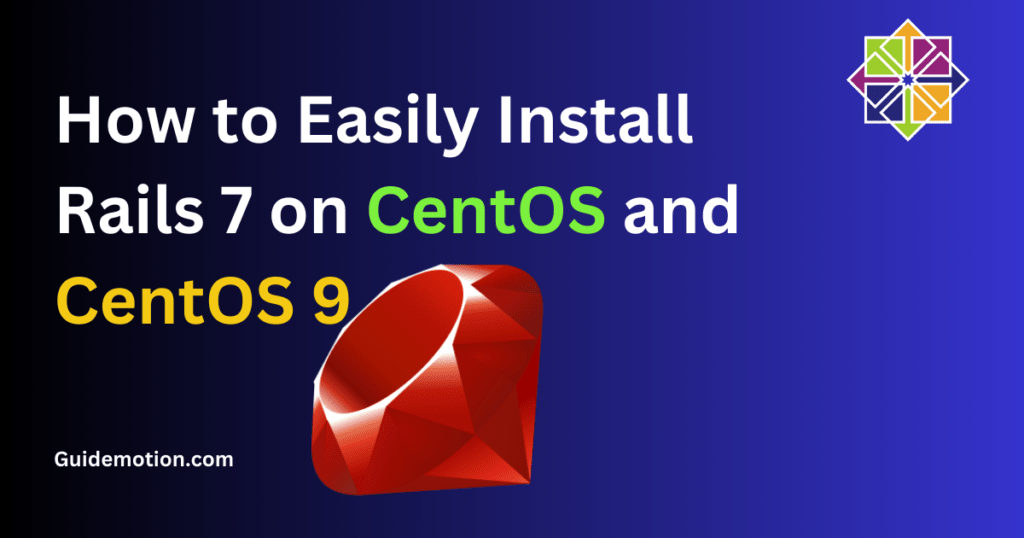
Welcome to our beginner-friendly tutorial on installing Rails 7 on CentOS and CentOS 9! We’ll guide you through the process in simple steps, using everyday language and a friendly tone. Let’s get started on this journey to building powerful web applications.
What You Need Before Starting
Before diving into Rails 7 installation, make sure you have these essentials ready:
1: Ruby Environment
Set up Ruby using a version manager like RVM or rbenv. This lets you manage different Ruby versions smoothly.
2: Node.js and Yarn
Rails 7 relies on Node.js and Yarn for managing JavaScript assets. Install Node.js from NodeSource repository and Yarn via npm.
3: Database Choice
Decide between SQLite or PostgreSQL based on your project's needs.
Step-by-Step Installation Guide
Step 1: Installing Ruby
Let's start by installing Ruby using RVM. Open your terminal and follow these commands:
sudo yum install curl gnupg2 dirmngr
curl -sSL https://rvm.io/mpapis.asc | gpg2 --import -
curl -sSL https://rvm.io/pkuczynski.asc | gpg2 --import -
curl -sSL https://get.rvm.io | bash -s stable --ruby
source ~/.rvm/scripts/rvm
rvm install ruby
After installation, verify Ruby's version with ruby --version.
Step 2: Installing Node.js and Yarn
Next, add the NodeSource repository and install Node.js and Yarn:
curl -fsSL https://rpm.nodesource.com/setup_16.x | sudo bash -
sudo yum install -y nodejs
sudo npm install -g yarn
Check Node.js and Yarn versions with node --version and yarn --version respectively.
Step 3: Choosing and Setting up the Database
For SQLite, install the necessary packages with sudo yum install sqlite-devel. For PostgreSQL, follow these steps:
sudo yum install postgresql-server postgresql-devel
sudo postgresql-setup initdb
sudo systemctl start postgresql
sudo systemctl enable postgresql
Step 4: Installing Rails 7
Now, install Rails 7 using gem:
gem install rails
Verify the installation with rails --version.
Step 5: Creating a New Rails Application
Navigate to your preferred directory and create a new Rails application:
rails new myapp
cd myapp
Step 6: Configuring the Database
Edit config/database.yml to set up your database. For example, for SQLite:
development:
adapter: sqlite3
database: db/development.sqlite3
pool: 5
timeout: 5000
For PostgreSQL:
development:
adapter: postgresql
encoding: unicode
database: myapp_development
pool: 5
username: postgres
password: your_password
host: localhost
Step 7: Running Migrations and Starting the Server
Run database migrations to set up your schema:
rails db:migrate
Start the Rails server:
rails server
Visit http://localhost:3000 in your browser to see your new Rails application in action!
Congratulations 🎉, you've successfully installed Rails 7 on CentOS or CentOS 9 and created your first Rails app.
Happy coding! 😉
Sharing is caring!

